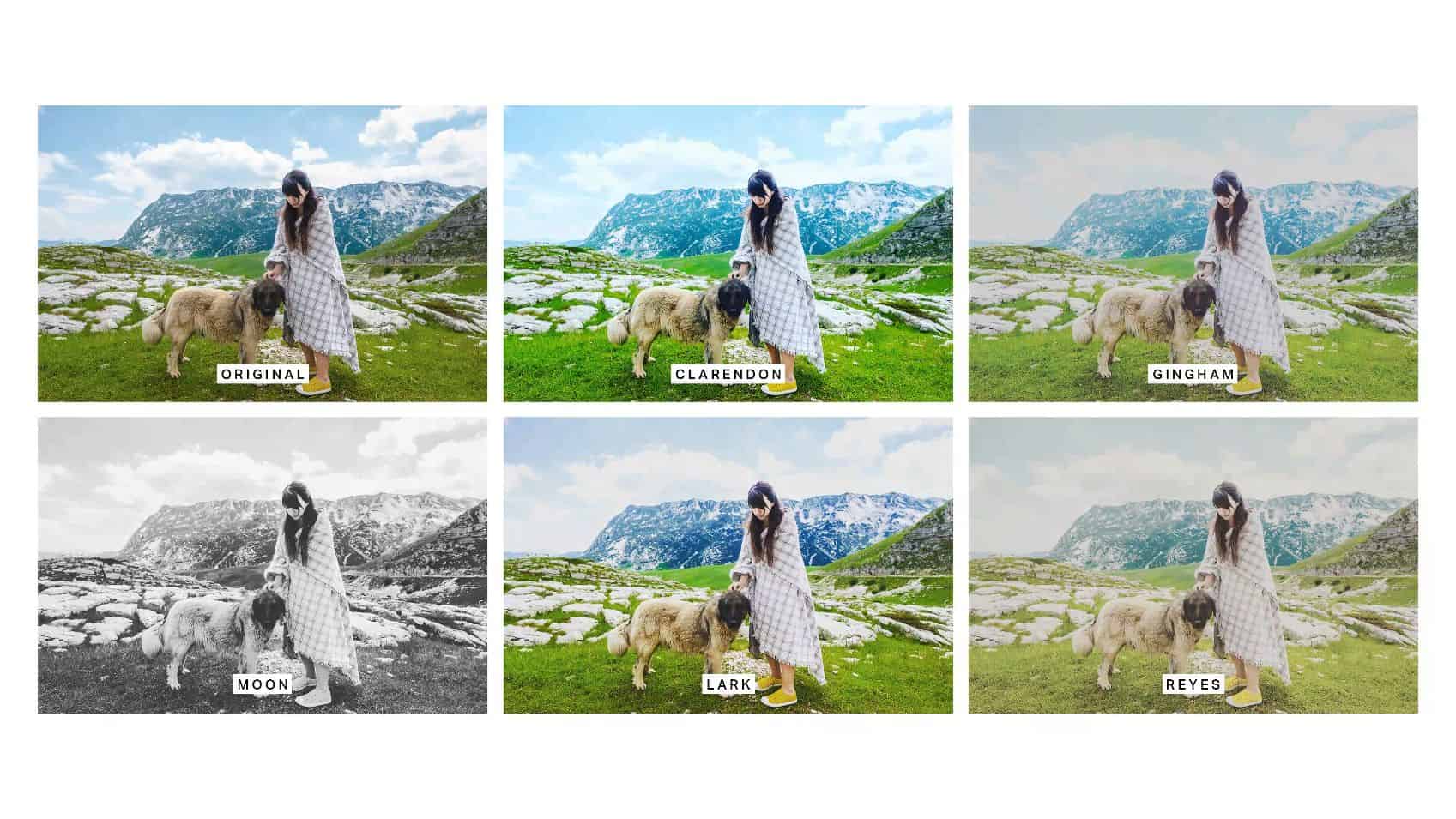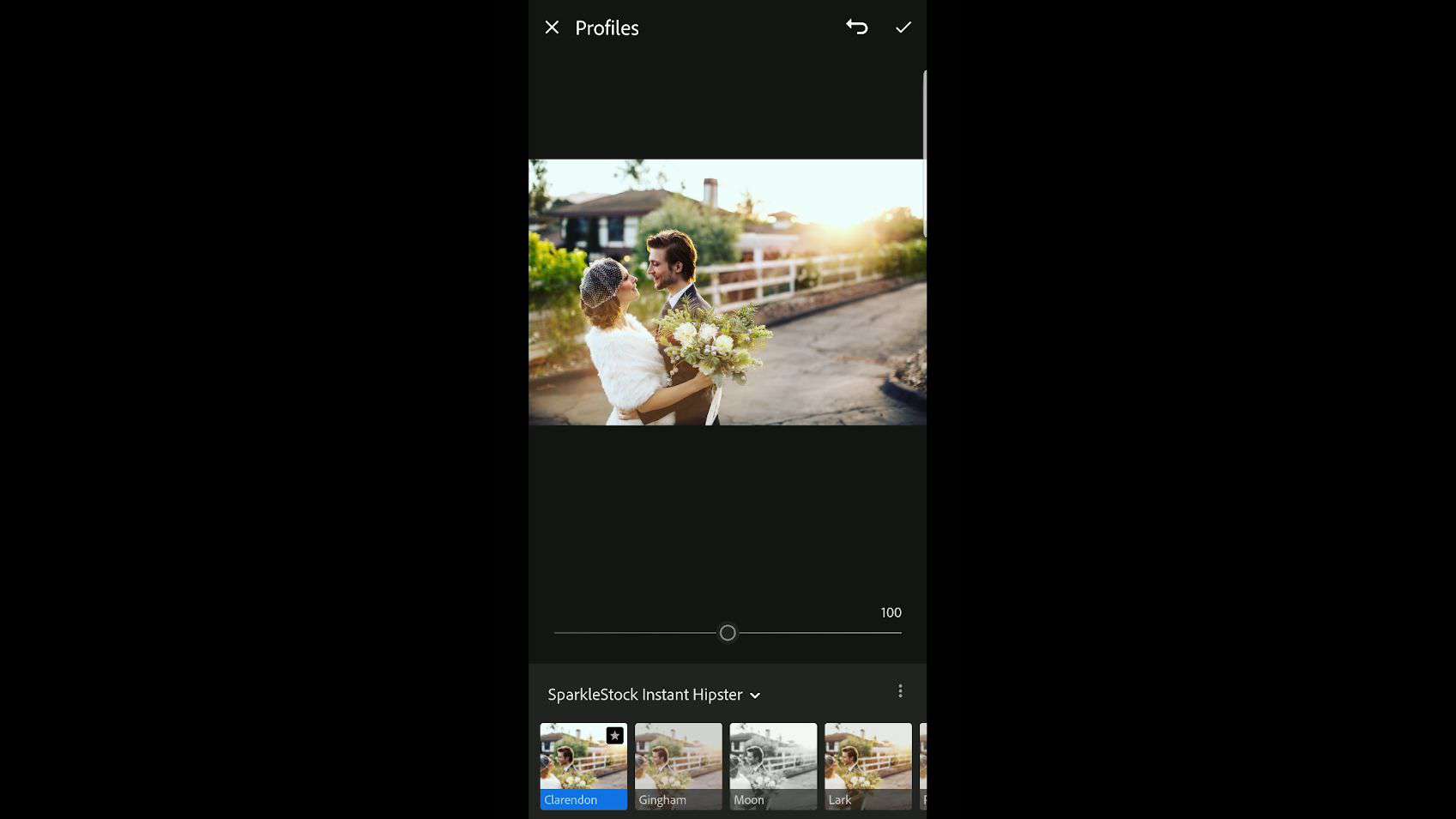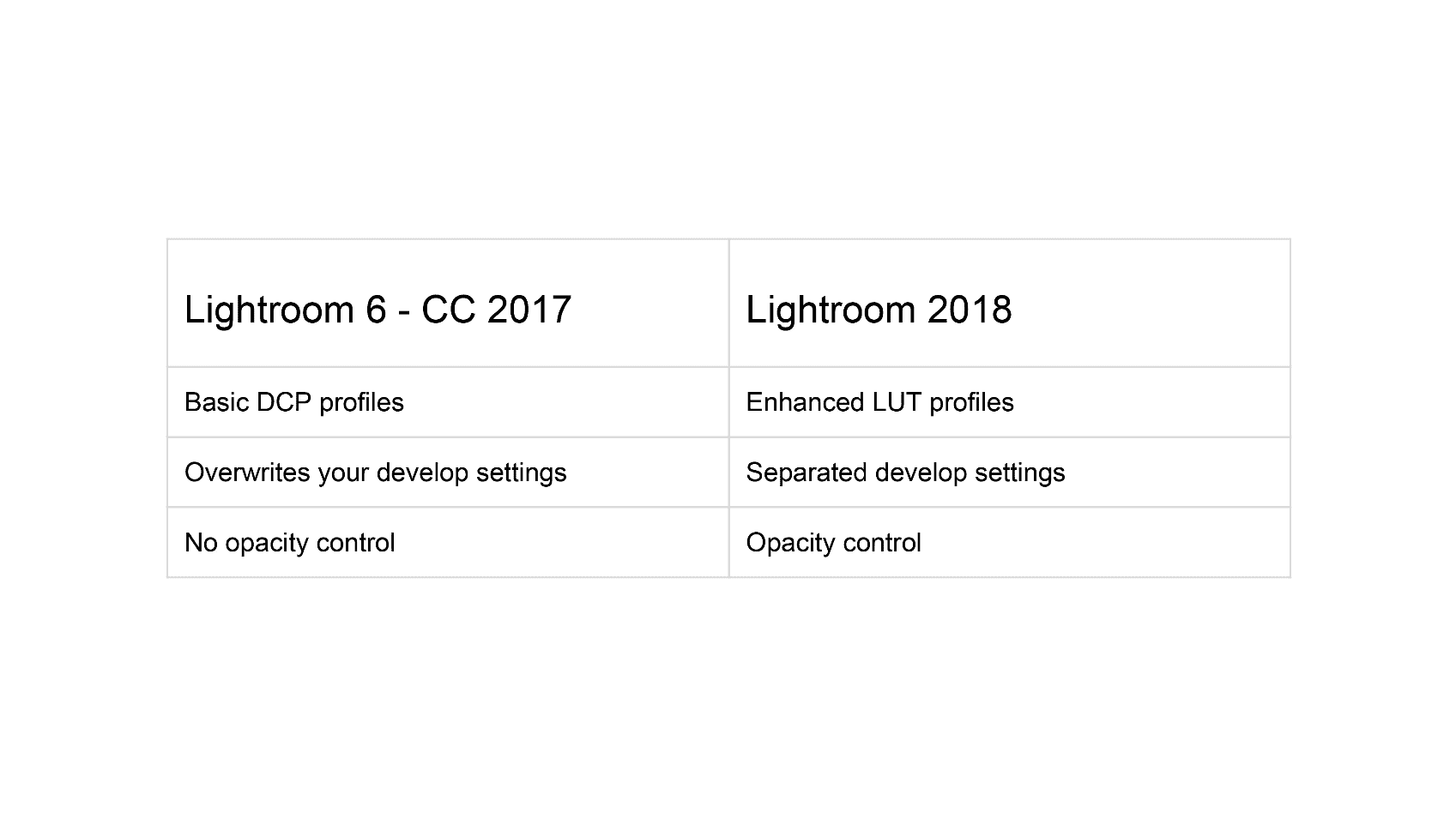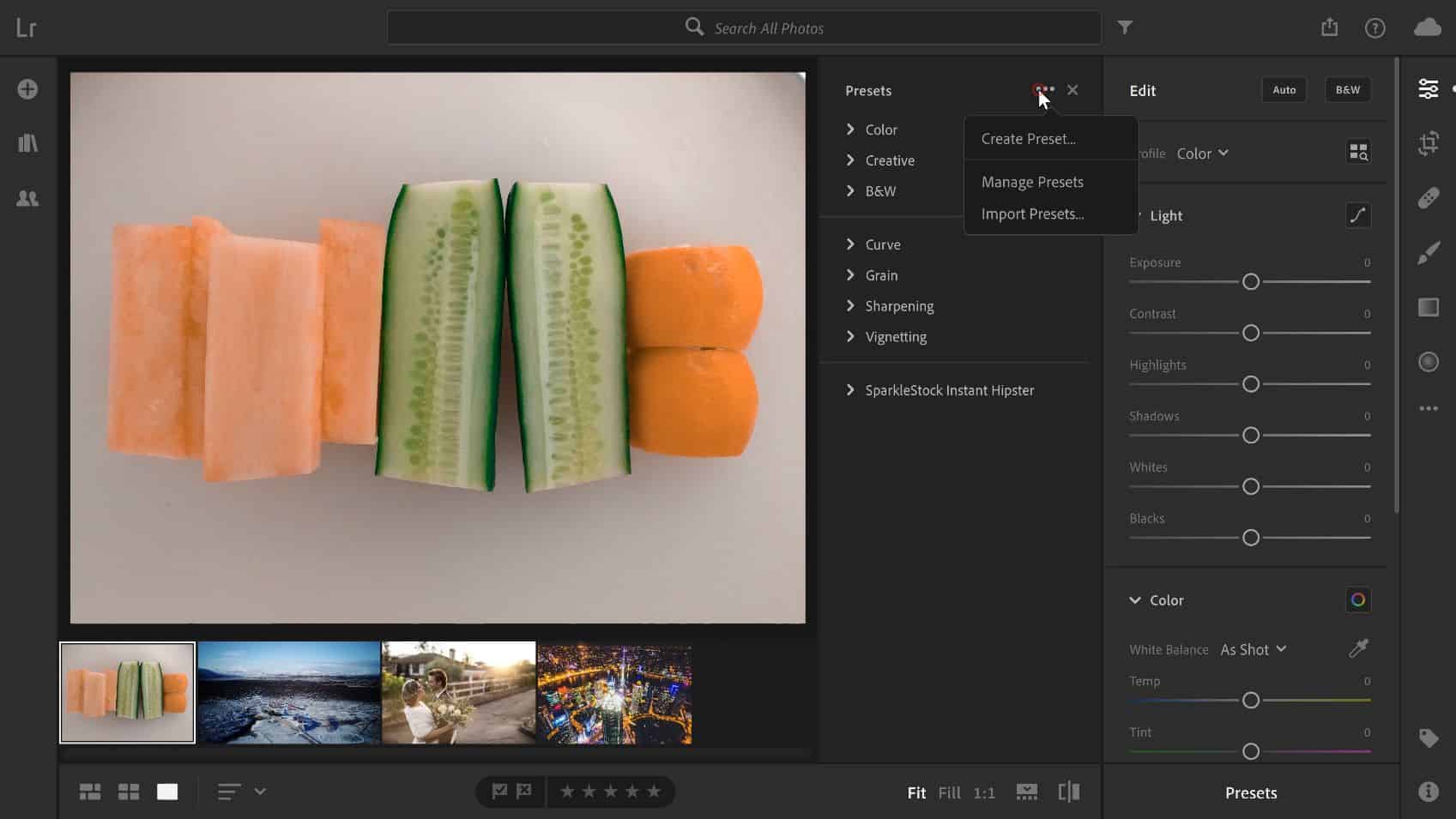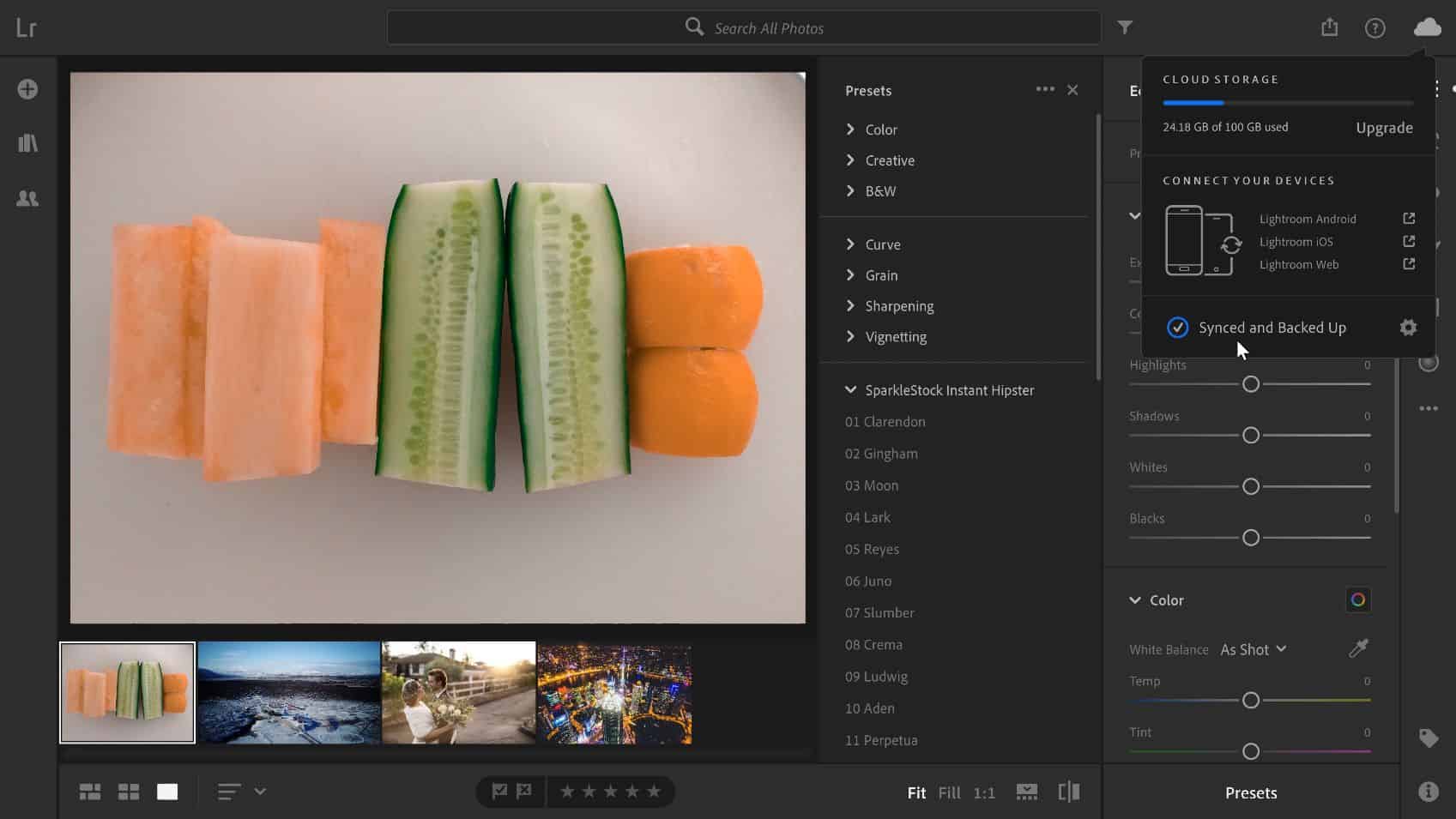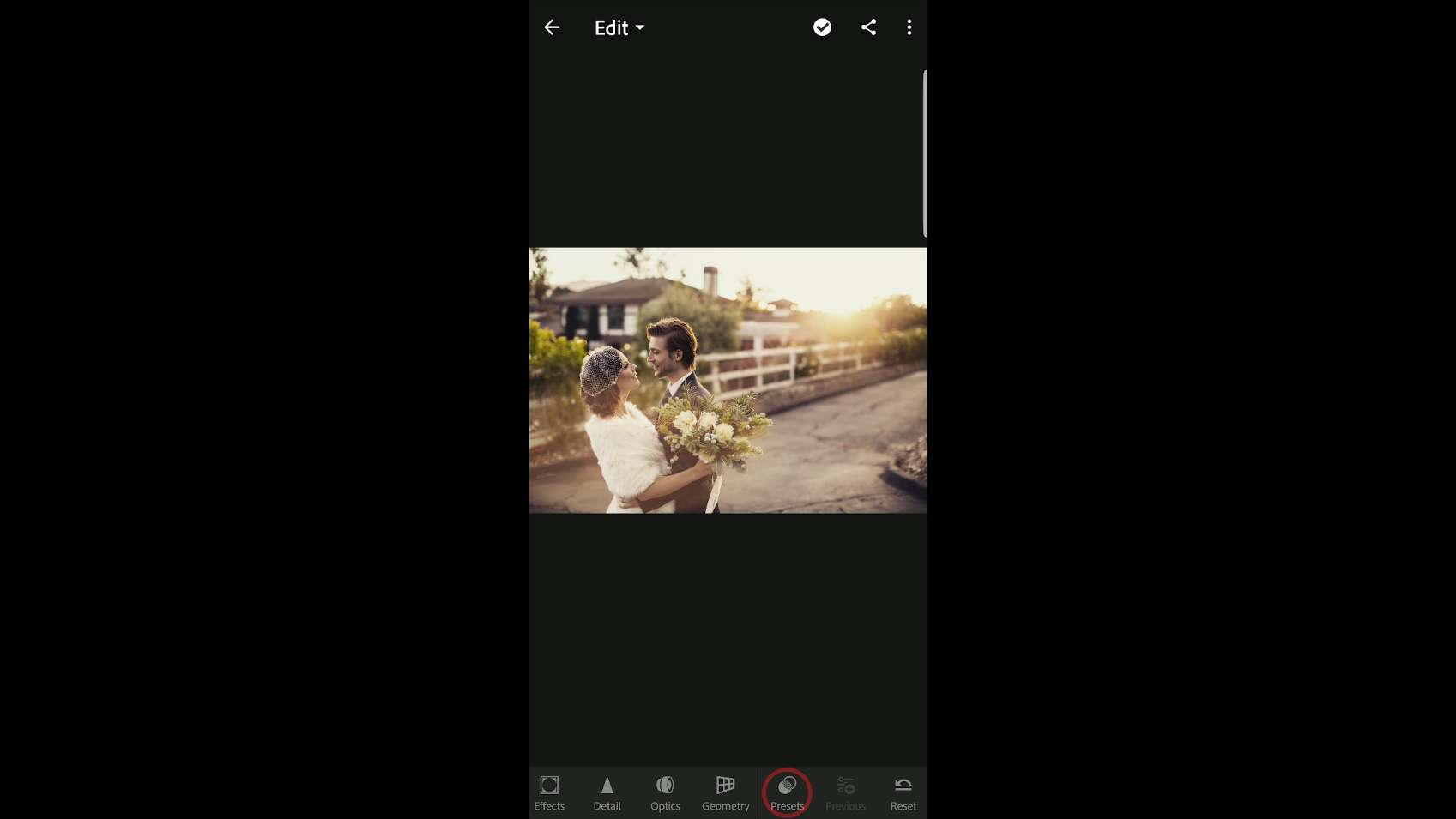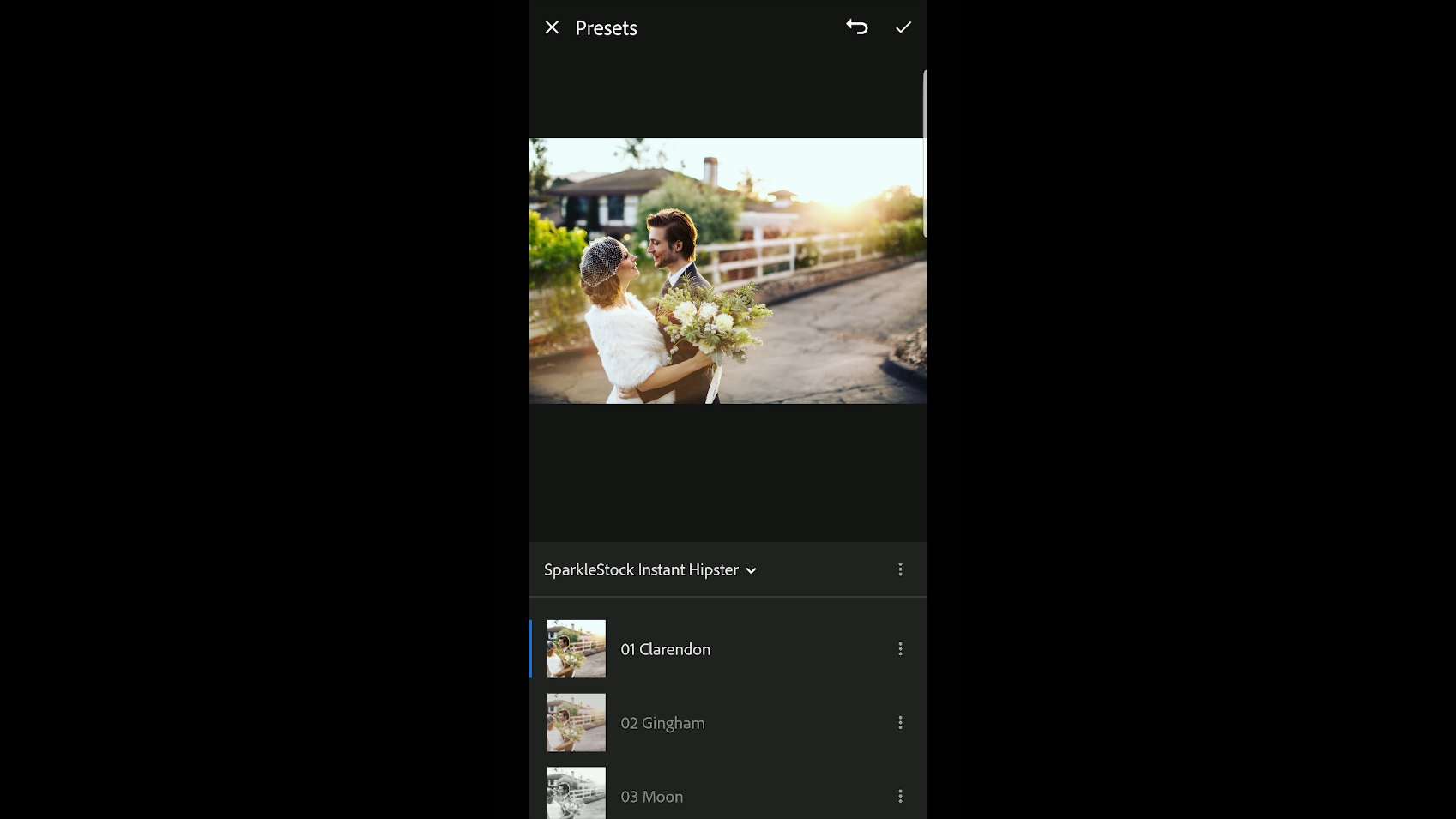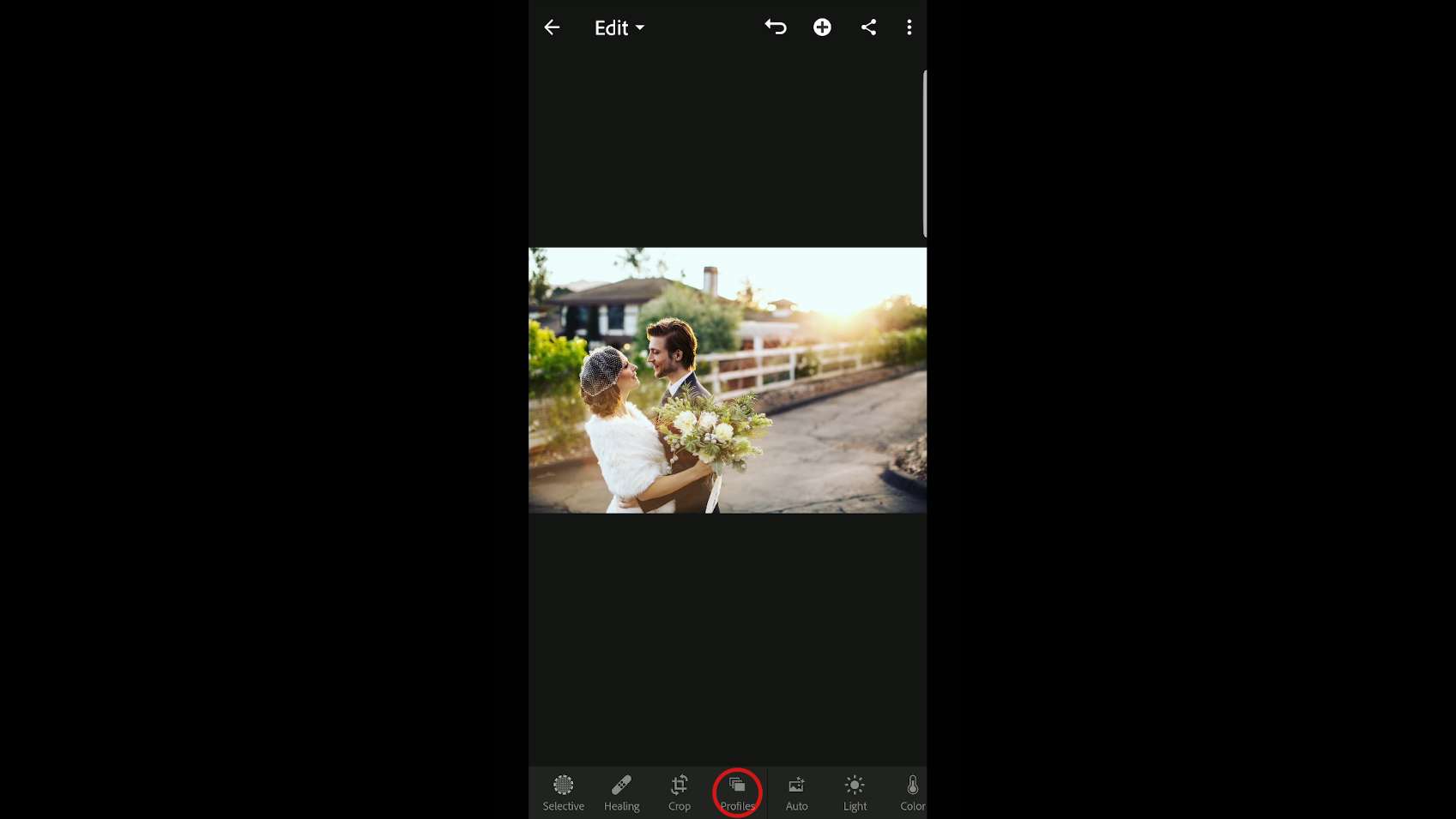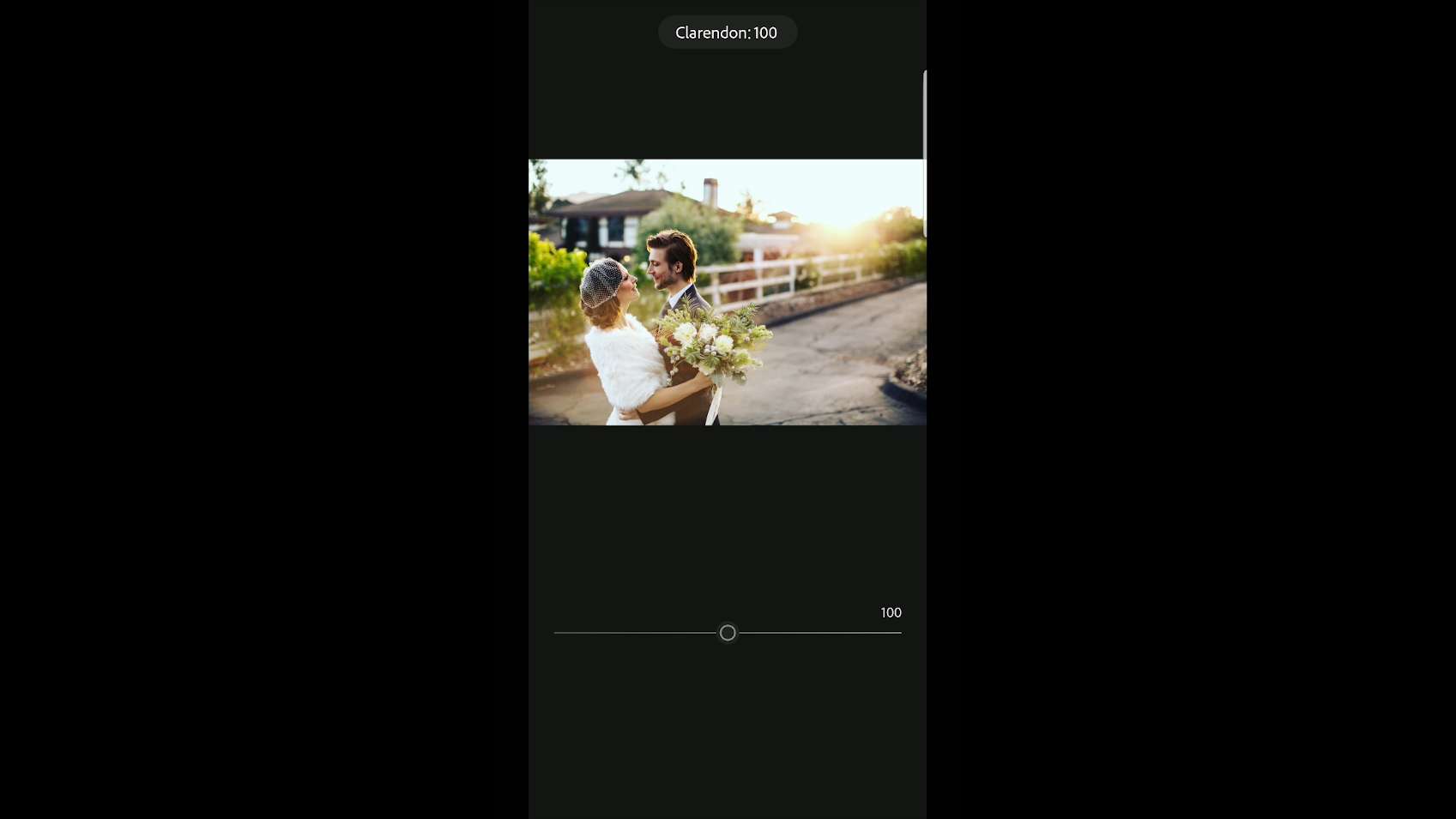Here’s a quick tutorial on how to install Lightroom presets so that you can use them on your phone (Lightroom CC for iOS, Android, and web). You’ll also get 5 presets that you can download for free. In order to follow this tutorial, you’ll need to have Lightroom CC with an active Creative Cloud subscription.
Free Instagram Lightroom Presets
Before you begin, you’ll need to have presets to install on your phone. I have 5 presets that you can download for free.
The presets use the latest advancements in Lightroom. They’re several times faster, less CPU intensive, use less battery, let you achieve better color grading, and have built-in opacity control. But they will only work for Lightroom CC 2018 or newer.
You can use traditional presets which are what most products out there are. But for this tutorial, I recommend following along using the new stuff.
Load the Presets into Lightroom CC
To load presets onto your phone, you’ll first need to load them from your computer. Open Lightroom CC (not Lightroom Classic CC). Press E to open the Edit panel. You’ll find the Presets panel on the bottom. Click on that to open the Presets panel. Open the presets panel menu and choose “Import Presets”. Browse for the zip file. If you’ve downloaded the free Instagram presets, you can find the zip file in the Lightroom CC folder.
Syncing the Presets
Once they’re loaded, they will automatically sync to Lightroom CC on your mobile device. To doublecheck that it’s syncing, you can click on the cloud icon on the top-right. When it’s done syncing, it should say “Synced and Backed Up’.
You can also find links to the iOS and Android apps in this panel.
Finding the Presets On Your Phone or Tablet
Open Lightroom CC on your mobile device. Select the photo you want to edit then click on the Presets button. Here, you’ll find the presets that you’ve just loaded.
Adjusting the Opacity
You can also adjust the opacity in the Profiles section.
Drag the Amount slider left or right. Anything over 100% is not guaranteed to look good. It works on some profiles and in other profiles, you might get strong color shifts. This slider only affects the profile and not the other develop settings.
If you don’t see a profile selected, it probably means that you’re using traditional presets. Currently, most products are traditional presets and very few developers have learned to create these new presets. But give them some time because it’s a relatively new feature.